How can I approve an order awaiting approval?
If you have an order awaiting approval submitted by a user on your Swish Account you will have the ability to Save Changes, Approve or Reject that order. The user that has placed the order will receive a confirmation with an order number:
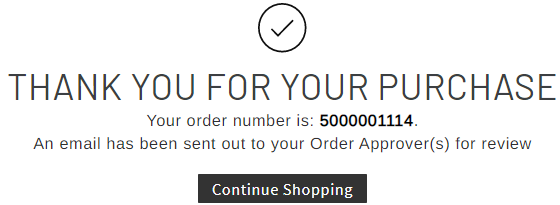
As the primary account holder, you will receive an email notification when orders are submitted by users on your account requiring approval.
The email includes a link to view the awaiting order, and all orders awaiting approval can also be viewed on the Approvals page which can be found on the left side menu of your My Account page.
Once on the Approvals page, you will have the ability to search or filter pending orders to display a particular user by clicking Filter Orders. Once the order requiring review is identified, select View Order to go to the Approval Detail view.
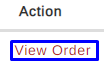
In the Approval Detail view, you can review the order and select Save Changes, Approve or Reject.

The Save Changes button is to be utilized after making such changes like sku quantity, removal of sku or Customer PO#.
Clicking the Approve button will allow the order to begin processing for delivery. The user that submitted the order will receive an order confirmation email to notify them of the successful checkout. t.
Clicking the Reject button will prevent the order from being processed by Swish. Rejected orders can be viewed in the My Orders menu and a notification will be sent to the original user that their order has been rejected.
What changes can I make?
When Approving or Rejecting an order you will have the following options to modify:
Customer PO# will be appended to your purchase order.

Sku Quantity will adjust the amount in the order and order total.
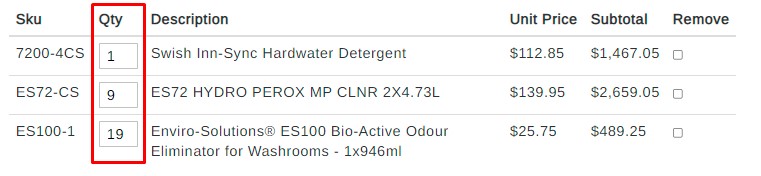
Removing a sku will not allow that sku to be processed in the order. Please select the checkbox to remove.
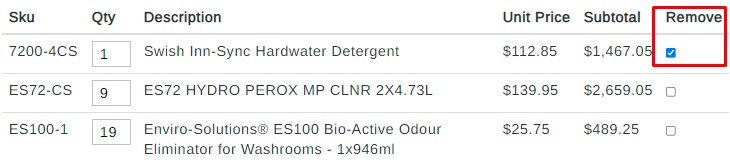
Internal Comments will go to the user on your account who placed the order.
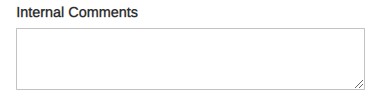
Order Comments will go to the branch that is facilitating your order.
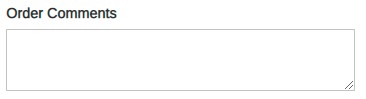
Remember, when making any changes in the order, please click on Save Changes before clicking Approve or Reject.
